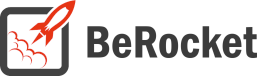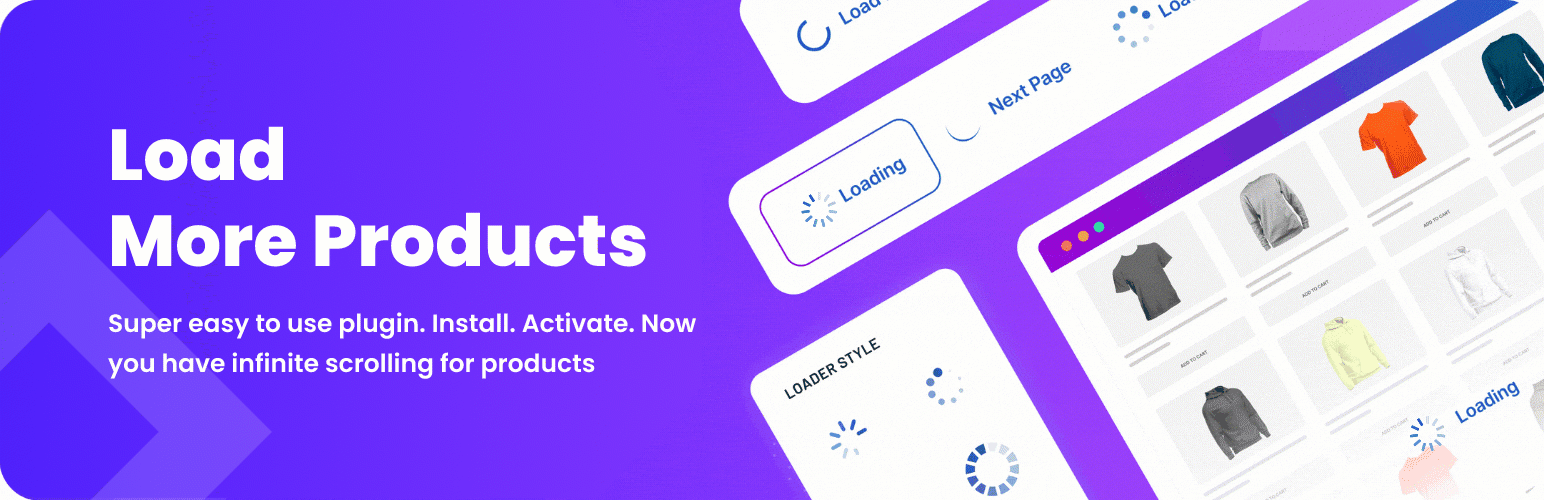For Users
Installation of Paid Version
Plugin installation Method 1:
- Download the plugin using your BeRocket account.
- Disable FREE version of the plugin.
- Open the Admin Bar of your site and go to Plugins→ Add new→ Upload plugin.
- Click on Browser Dialog to open it, select downloaded zip-file, and click on Install.
- Click on Activate.
Plugin installation Method 2:
- Download plugin using your BeRocket account.
- Disable FREE version of that plugin.
- Access your website using FTP.
- Go to WordPress/wp-content/plugins folder.
- Open downloaded zip-file to unzip its content and copy unzipped files to WordPress/wp-content/plugins folder.
- Open the Admin Bar of your site and go to Plugins.
- Find Plugin and click on Activate.
Plugin Key
BeRocket Plugin Key are used for an auto-update of plugins from BeRocket site.
Where do I find the Product Key?
- Open BeRocket site and log in (the Login button is in the header menu).
- Go to My Account (the My Account button is in the header menu).
- Click on the key icon on the right side from the plugin name WooCommerce Advanced Product Labels:
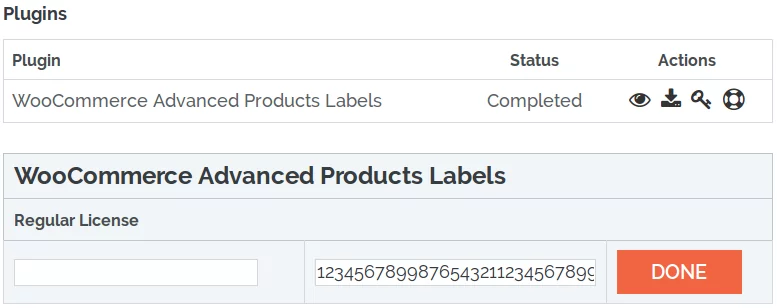
- You can click on Product Key and copy it.
- You can enter any notice for the key in the left-field and click DONE to save.
Compatibility With Theme
If you use theme with components that different from components on standard theme, that can cause some problems after products filtering. You can fix this problem yourself.
- Open admin panel of your site and go to WooCommerce -> Load More Products -> Selectors tab
- For fix problem you need to set right next fields Products selector, Product count selector, Product order by selector and Products pagination selector, or if you already use our WooCommerce AJAX Products Filter plugin you can enable Use selectors from WooCommerce AJAX Products Filter plugin option.
- By default that used:
- Products Container Selector: ul.products
- Product Item Selector: li.product
- Product count selector: .woocommerce-result-count
- Pagination Selector: .woocommerce-pagination
- Next Page Selector .woocommerce-pagination a.next
- What value you need to set you can see at shop page via page inspector of your browser (If you do not know how to do it, then ask the author’s themes)
Plugin Key Activation
To enter the Plugin Key, open the Admin Bar of your site and click on BeRocket→ Account Key.
How do I activate the Plugin Key?
- Copy the Plugin Key from BeRocket site.
- Enter the key into the WooCommerce Advanced Product Labels field.
- Click on Test.
- If you use the right Plugin Key, you will see:
- Click on the Save Changes button.
Settings
To find WooCommerce Load More Products settings follow:Admin Panel→ WooCommerce→ Load More Products.
General
Contains settings for select load type and stylization for products load.
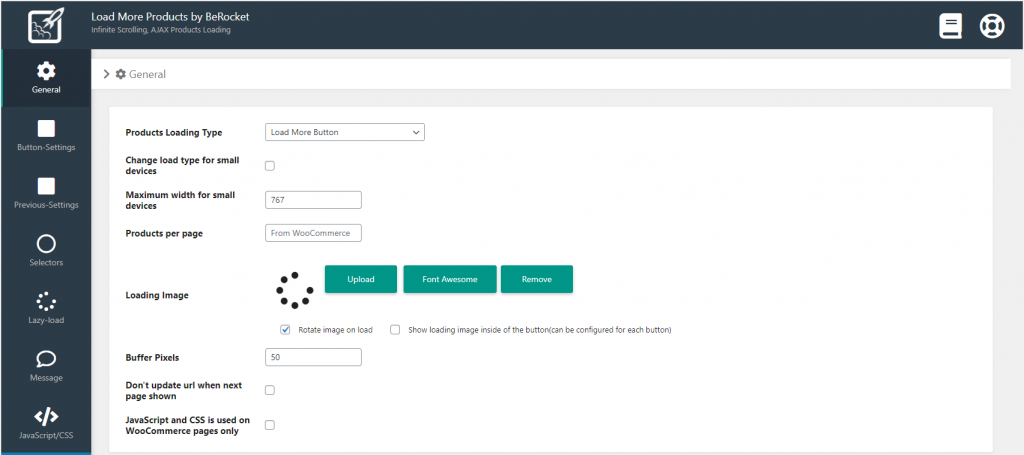
- Products Loading Type – type of products load
- None
- Infinity Scroll – loads next products on scrolling
- Load More Button – loads next products on button click
- AJAX Pagination – uses default pagination, but loads products with AJAX
- Load More Button + AJAX Pagination
- Change load type for small devices – a different load type for devices with screen width less than Maximum width for small devices enable/disable:
- Load Type for small devices:
- None
- Infinity Scroll – loads next products on scrolling
- Load More Button – loads next products on button click
- AJAX Pagination – uses default pagination, but loads products with AJAX
- Load Type for small devices:
- Maximum width for small devices – all devices with width less than this option is small devices
- Products Per Page – Grid/List View override this settings, you can change it there Grid/List View Settings
- Loading Image – image that is displayed on products loading (Font Awesome/Upload):
- Rotating image on load – rotate image with CSS (if you use static image or font awesome icon)
- Show loading image inside of the button (can be configured for each button)
- Buffer Pixels – pixels from the bottom of the products block to the bottom of the screen bottom position where next products will be loaded.
- Don’t update url when next page shown – enable/disable.
- JavaScript and CSS is used on WooCommerce pages only -enable/disable.
Button
Settings for the Load More button and Previous button (if Previous Button is enabled) with a preview feature.
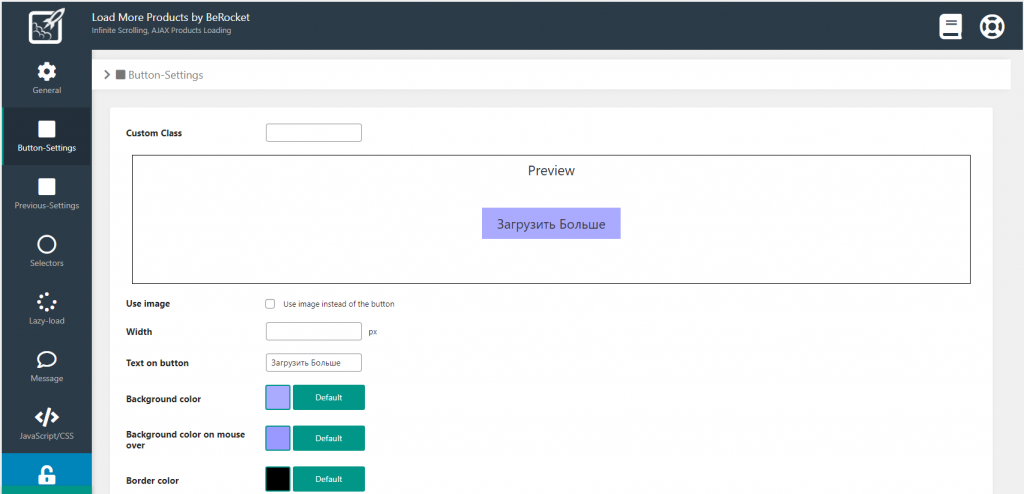
- Custom Class – custom class on load more button.
- Use image – use image instead of the button.
- Width – width of the Load More button [px].
- Text on button – text on button that is used for products load.
- Background color – background color on Load More button.
- Background color on mouse over – background color on Load More button when cursor over button.
- Text color – text color on Load More button.
- Text color on mouse over – text color on Load More button when cursor over button.
- Font size – text size on Load More button.
- Paddings – paddings from text on load more buttom:
- Top
- Right
- Bottom
- Left
- Margin:
- Top
- Right
- Bottom
- Left
- Border:
- Top
- Right
- Bottom
- Left
- Border radius:
- Top-Left
- Top-Right
- Btm-Left
- Btm-Right
Selectors
Settings for compatibility with theme.
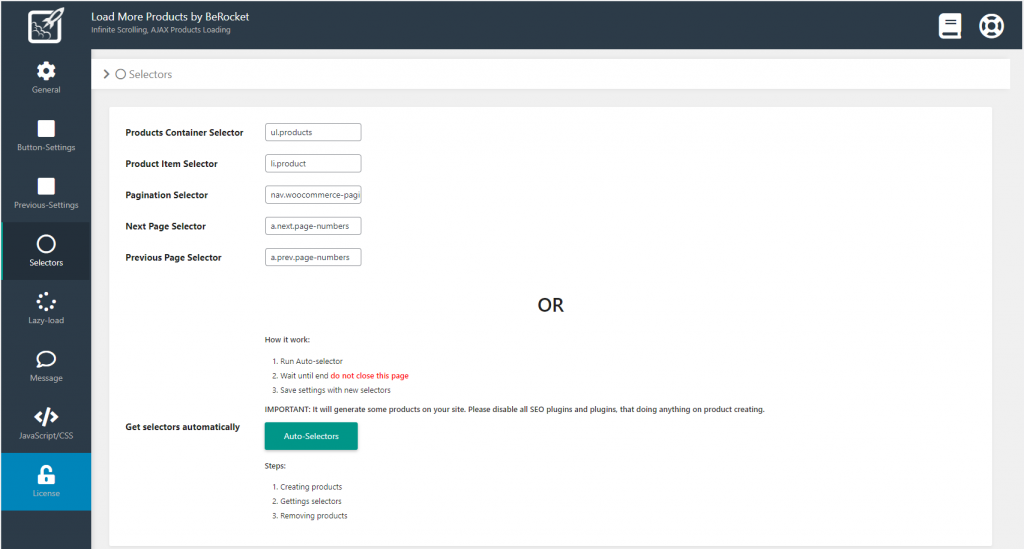
- Products Container Selector – container with products, must contain all products
- Product Item Selector – selector for each product
- Pagination Selector – current pagination on shop page.
- Next Page Selector – selector for link used for opening next page
- Previous Page Selector – selector for link used for opening previous page
- Get selectors automatically – for many themes, selectors will be chosen automatically.
- IMPORTANT: It will generate some products on your site. Please disable all SEO plugins and plugins, that have anything to do with product creation.
Lazy Load
Settings for image lazy load.
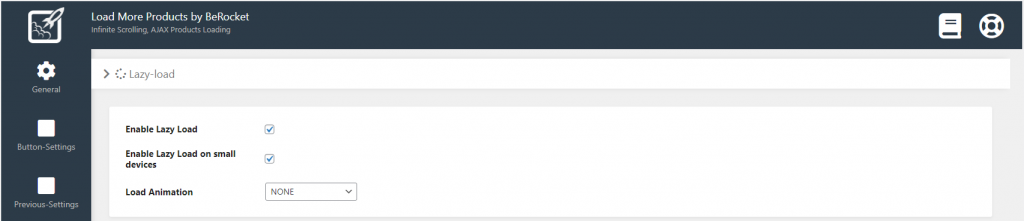
- Enable Lazy Load – uses lazy load for images to be loaded with WooCommerce Load More Products plugin.
- Enable Lazy Load on small devices – uses lazy load on small devices for images to be loaded with WooCommerce Load More Products plugin.
- Load Animation – animation for products that contain images to be loaded with Lazy Load.
Message
Settings for text, that is used in different places.
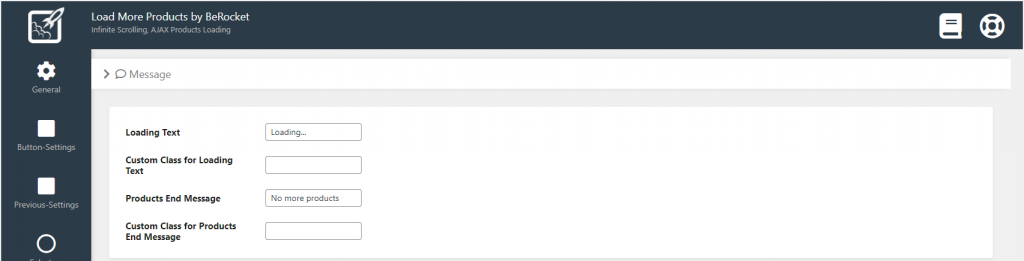
- Loading Text – text that is displayed rightside from loading image.
- Custom Class for Loading Text – custom class for text that is displayed rightside from loading image.
- Products End Message – text that is displayed on last page.
- Custom Class for Products End Message – custom class for text that is displayed on last page.
JavaScript/CSS
Custom JavaScript/CSS code.
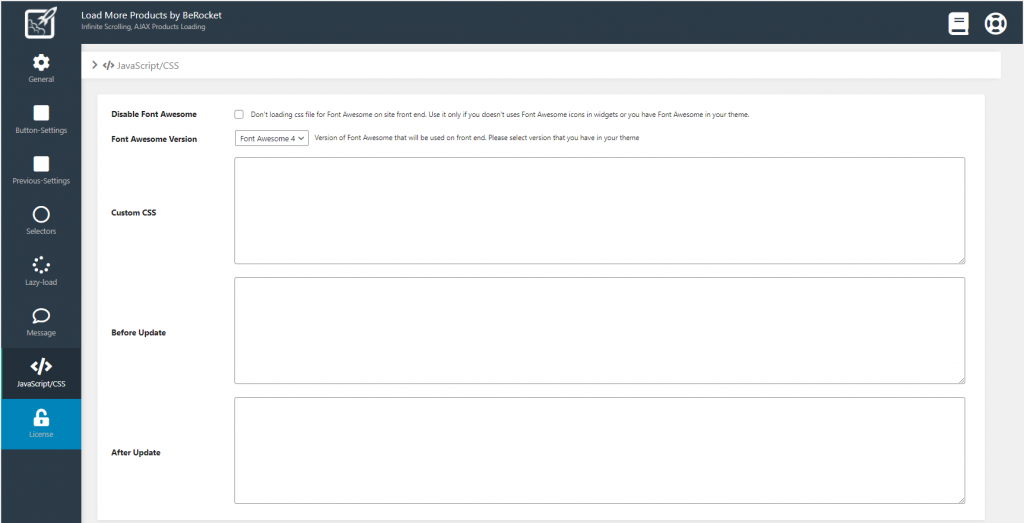
- Disable Font Awesome: do not upload the CSS file for Font Awesome to the site. Disable it only if you do not use Font Awesome icons in widgets or you have Font Awesome in your theme.
- Font Awesome Version – version of Font Awesome, which will be used in the settings and the front end pages of the shop. Please select the version that is in your theme.
- Custom CSS – field for custom CSS; contains custom CSS code settings to be displayed on the front end pages. Custom CSS is the CSS as you want it to be.
- Before Update – JavaScript that is executed before products load.
- After Update – JavaScript that is executed after products load.
Settings per-theme
Abacus
Setting JavaScript
Open your site admin panel->WooCommerce->Load More Products->JavaScript
Add this JavaScript to the field “After Update”:
jQuery('li.product').animate({opacity:1}, 200);X
Selector for X
Products Container Selector: ul.products
Product Item Selector : li.product
Pagination Selector : .x-pagination
Next Page Selector: .x-pagination a.next
For Developers
Action Hooks
includes/functions.php
br_get_woocommerce_version()
Public function to get WooCommerce version
return string. woocommerce version
br_is_plugin_active( $plugin_name, $version = ‘1.0.0.0’, $version_end = ‘9.9.9.9’ )
Public function to check is plugin activated.
- $plugin_name – list of plugin name:
- filters – WooCommerce AJAX Products Filter
- list-grid – WooCommerce Grid/List View
- more-products – WooCommerce Load More Products
- $version – minimum plugin version
- $version_end – maximum plugin version
return boolean. is plugin with this version activated
load-more-products.php
All of these functions is in class BeRocket_LMP as static functions.
get_load_more_button()
Public function to get load more button
return string. html code with load more button
get_lmp_option( $option_name )
Public function to get settings from load more plugin
- $option_name – name of settings tab:
- br_lmp_general_settings – settings from General tab
- br_lmp_button_settings – settings from Button tab
- br_lmp_selectors_settings – settings from Selectors tab
- br_lmp_lazy_load_settings – settings from Lazy Load tab
- br_lmp_messages_settings – settings from Messages tab
- br_lmp_javascript_settings – settings from JavaScript tab
- br_lmp_license_settings – settings from License tab
return array. Array with settings. All settings you can find in BeRocket_LMP class in static variables $defaults.
Filter Hooks
berocket_lmp_load_more_button
Filter for html code with Load More Buttons.
Parameters
- button html code – string with button html code.
Usage
<?php
function change_load_more_buttons ( $button ) {
//your code here
return $button;
}
add_filter( 'berocket_lmp_load_more_button', 'change_load_more_buttons' );
?>berocket_lmp_user_func
Filter for user functions.
Parameters
- functions – array with user functions.
Usage
<?php
function change_lmp_user_func ( $functions ) {
//your code here
return $functions;
}
add_filter( 'berocket_lmp_user_func', 'change_lmp_user_func' );
?>berocket_lmp_products_selector
Filter for product selector.
Parameters
- selector – string with current selector.
Usage
<?php
function change_lmp_products_selector ( $selector ) {
//your code here
return $selector;
}
add_filter( 'berocket_lmp_products_selector', 'change_lmp_products_selector' );
?>berocket_lmp_item_selector
Filter for product item selector.
Parameters
- selector – string with current selector.
Usage
<?php
function change_lmp_item_selector ( $selector ) {
//your code here
return $selector;
}
add_filter( 'berocket_lmp_item_selector', 'change_lmp_item_selector' );
?>berocket_lmp_pagination_selector
Filter for pagination selector.
Parameters
- selector – string with current selector.
Usage
<?php
function change_lmp_pagination_selector ( $selector ) {
//your code here
return $selector;
}
add_filter( 'berocket_lmp_pagination_selector', 'change_lmp_pagination_selector' );
?>berocket_lmp_next_page_selector
Filter for next page selector.
Parameters
- selector – string with current selector.
Usage
<?php
function change_lmp_page_selector ( $selector ) {
//your code here
return $selector;
}
add_filter( 'berocket_lmp_page_selector', 'change_lmp_page_selector' );
?>Files
- load-more-products.php – main plugin file
- css – folder with CSS files
- admin.css – styles for admin panel
- animate.min.css – animation for products loads with lazy loads
- colpick.css – styles for color picker block
- font-awesome.min.css – standard Font Awesome styles
- load_products.css – front end styles
- select_fa.css – styles for font awesome icons selector
- fonts – Font Awesome fonts
- includes – folder with additional PHP files
- functions.php – public functions
- updater.php – BeRocket Updater for plugins update from BeRocket site
- js – folder with JavaScript files
- admin.js – JavaScript for admin panel settings
- admin_select_fa.js – scripts for font awesome icons selector
- colpick.js – JavaScript for color picker in admin panel settings
- jquery.lazyloadxt.min.js – image lazy loading script
- load_products.js – JavaScript for front end
- templates – templates for settings
- button_settings.php – template for Button tab in settings
- general_settings.php – template for General tab in settings
- javascript_settings.php – template for JavaScript tab in settings
- lazy_load_settings.php – template for Lazy Load tab in settings
- license_settings.php – template for License tab in settings
- messages_settings.php – template for Messages tab in settings
- selectors_settings.php – template for Selectors tab in settings
- settings.php – main plugin settings page