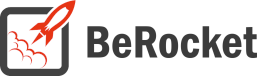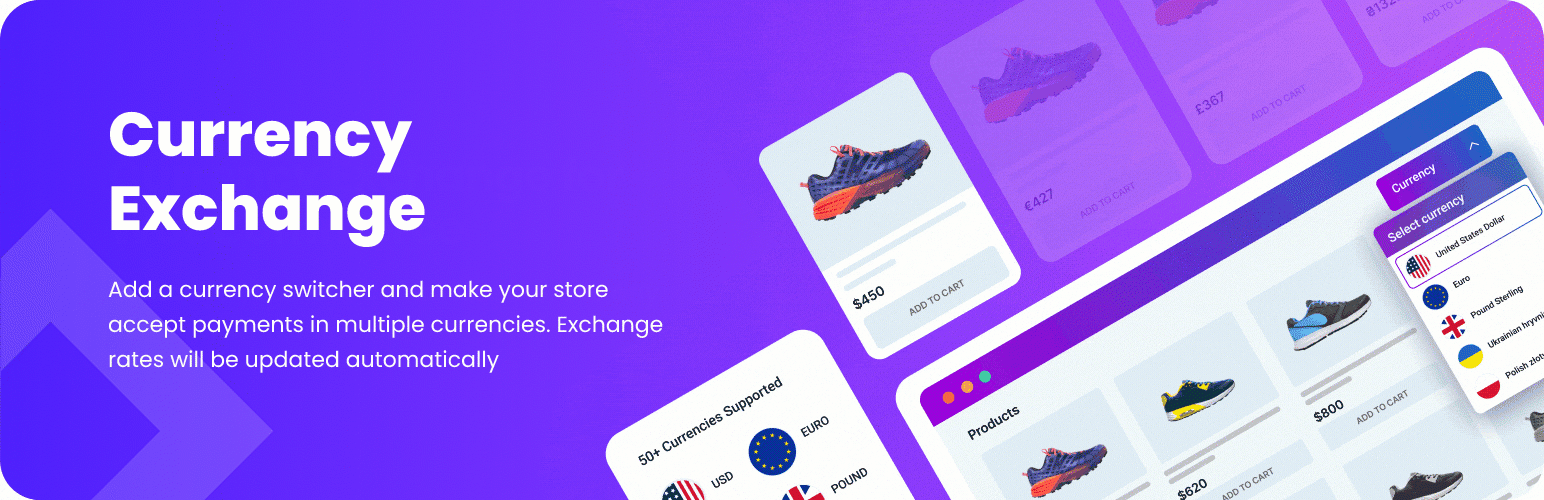For Users
Installation of Free Version
Plugin installation Method 1:
- Download the plugin from berocket.com or wordpress.org.
- Open your website’s admin bar and follow: Plugins→ Add new → Upload plugin.
- Click on Browser Dialog to open it, select the downloaded zip-file and click Install.
- Click on Activate Plugin.
Plugin installation method 2 :
- Download the plugin from berocket.com or wordpress.org.
- Access your website using FTP.
- Navigate to WordPress/wp-content/plugins folder.
- Open the downloaded zip-file and unzip its content and copy the unzipped files to WordPress/wp-content/plugins folder.
- Open your website’s admin bar and open Plugins.
- Browse to select Plugin and click on Activate.
Settings
To find WooCommerce Products Compare settings follow Admin Bar→ WooCommerce→ Currency Exchange.
General
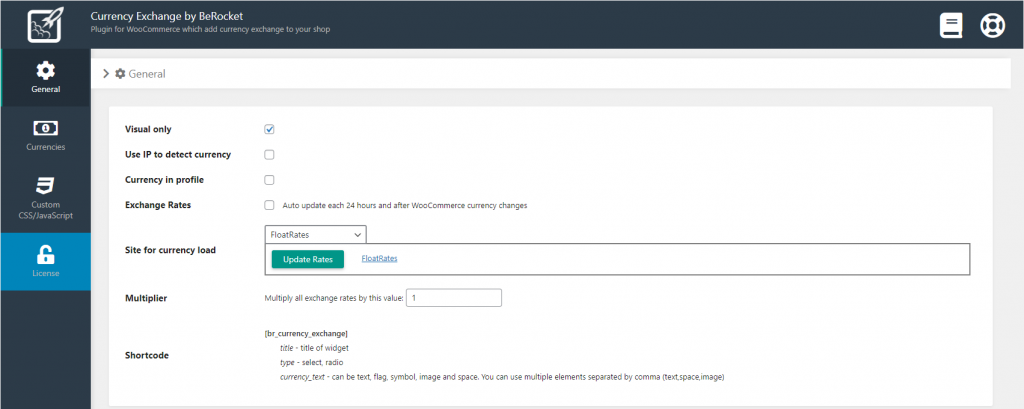
- Visual only – enable/disable – replace only price on frontend pages, but use default currency on checkout page and admin bar
- Use IP to detect currency – enable/disable – currency will be set from the user’s IP on first load
- Currency in profile – enable/disable – add currency selection field to user profile pages
- Exchange Rates – auto update each 24 hours and after WooCommerce currency changes; multiply currency when exchanging by this value
- Site for currency load:
- Open Exchange Rates/ AppID (App ID is required for this currency rate site)/ Update Rates
- CurrencyLayer/ AppID (App ID is required for this currency rate site)/ Update Rates
- Fixer.io/ AppID (App ID is required for this currency rate site)/ Update Rates
- FloatRates/Update Rates
- Multiplier – Multiply all exchange rates by this value: multiply currency when exchanging by this value
- Shortcode:
- [br_currency_exchange] – shortcode to display language selector
- title – title of block
- type – select or radio
- currency_text – type of information: text, flag, symbol, image, space. You can use one or more types (Examples: “text”, “flag, text”, “flag, space, symbol, space, text”; use comma to separate elements)
Currencies
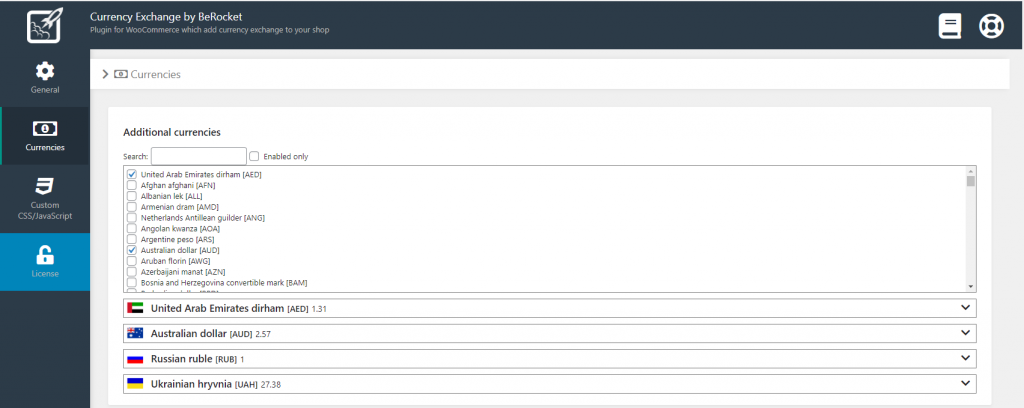
- Additional currencies – table with currencies, that you can use on your site:
- Mark checkbox to use currency;
- Place currency exchange rate from your WooCommerce currency or click “Update rates” button to use rates from site, that you selected;
- You can also select/add an image for every currency and use it in widgets to select currency
Enable currency
- Open the Admin Bar and go to BeRocket→ Curency Exchange.
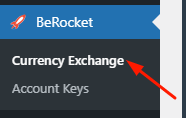
- Select currencies, that you want to use on you site.
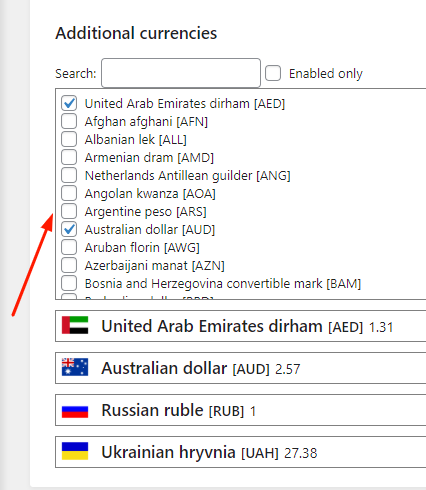
- Enter exchange rate for selected currencies or use an auto update from some of the currency exchange rate sites.
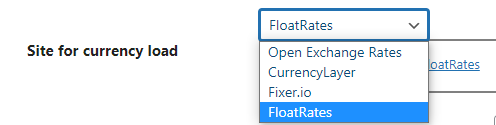
Change currency
Ways to change currency on front end:
- Currency from the user’s IP on first load – enable (BeRocket→ Curency Exchange) “Use IP to detect currency” in the plugin settings.
- Change currency with the help of selectbox, radio buttons or Floating Bar – place widget or shortcode on page.
- Selectbox
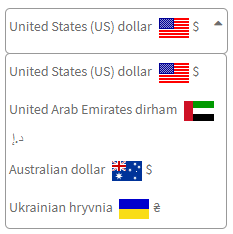
- Radio
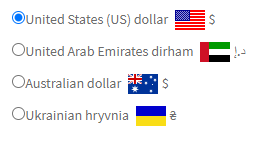
- Floating Bar
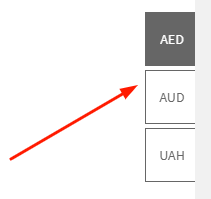
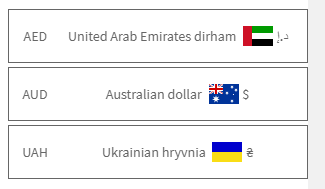
- Selectbox
- Change currency from user profile – enable (BeRocket→ Curency Exchange) “Currency in profile” in the plugin settings.
CSS/Javascript
Contains setting to set custom CSS code that will be added to frontend pages.
- Disable Font Awesome: do not upload the CSS file for Font Awesome to the site. Disable it only if you do not use Font Awesome icons in widgets or you have Font Awesome in your theme.
- Font Awesome Version – version of Font Awesome, which will be used in the settings and the front end pages of the shop. Please select the version that is in your theme.
- Custom CSS – field for custom CSS; contains custom CSS code settings to be displayed on the front end pages. Custom CSS is the CSS as you want it to be.
- Javascript On Page Load – runs custom Javascript on page load.
- Javascript Before Language Set – when a new language is selected, but not set yet.
- Javascript After Language Set – when a new language is selected and added to cookie. By default: location.reload();
Currency Exchange Widget
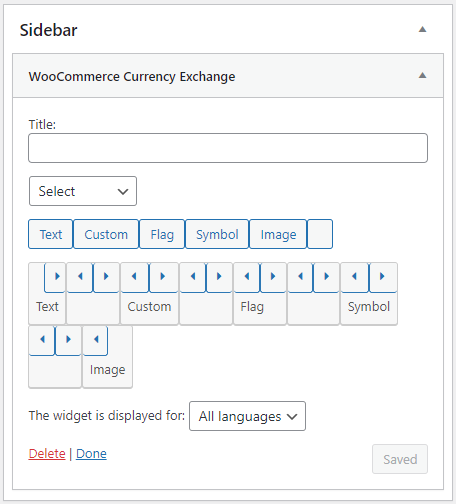
This is the widget from the WooCommerce Currency Exchange plugin. Position the widget in any widget area like any other widgets.
- Title – widget title
- Type – select box with widget type select/radio/Floating Bar.
- Buttons – type of information that is represent language. Click on button to add needed information, you can sort it with clicking on the buttons with an arrows. You can remove any block just click under the buttons with an arrow.
Settings per-theme
Abacus
Custom CSS Settings
Open the Admin Bar of your site and follow BeRocket→ Currency Exchange→ Custom CSS/JavaScript .
Add this CSS to the “Custom CSS” field:
input.br_ce_select_currency
{
display: initial !important;
width: initial !important;
min-height: initial !important;
}Bridge
Custom CSS Settings
Open the Admin Bar of your site and follow BeRocket→ Currency Exchange→ Custom CSS/JavaScript .
Add this CSS to the “Custom CSS” field:
.widget.widget_berocket_ce_widget img
{
vertical-align: middle;
}Divi
Custom CSS Settings
Open the Admin Bar of your site and follow BeRocket→ Currency Exchange→ Custom CSS/JavaScript .
Add this CSS to the “Custom CSS” field:
.et_pb_widget.widget_berocket_ce_widget img
{
vertical-align: middle;
}Storefront
Custom CSS Settings
Open the Admin Bar of your site and follow BeRocket→ Currency Exchange→ Custom CSS/JavaScript .
Add this CSS to the “Custom CSS” field:
.widget.widget_berocket_ce_widget img
{
display: initial !important;
vertical-align: middle;
}For Developers
Action Hooks
Filter Hooks
berocket_ce_user_func
Parameters
- scripts – array with scripts from plugin settings. Array:
- js_page_load – executes on page load
- js_before_set – executes when language changed, but not set to cookie
- js_after_set – executes when language changed and is set to cookie
Usage
<?php
function change_berocket_ce_user_func ( $scripts ) {
//your code here
return $scripts;
}
add_filter( 'berocket_ce_user_func', 'change_berocket_ce_user_func', 10, 2 );
?>ce_get_template_part
Template that is used in the plugin.
Parameters
- template – link to template that will be loaded.
- name – template name.
Usage
<?php
function change_ce_get_template_part ( $template, $name ) {
//your code here
return $template;
}
add_filter( 'ce_get_template_part', 'change_ce_get_template_part', 10, 2 );
?>berocket_ce_shortcode_options
Attributes for shortcode.
Parameters
- attributes – array with shortcode attributes. Array:
- title – title of shortcode;
- type – select or radio;
- currency_text – type of information: text, flag, symbol, image, space. You can use one or more types (examples: “text”, “flag, text”, “flag, space, symbol, space, text”; use comma to separate elements).
Usage
<?php
function change_berocket_ce_shortcode_options ( $attributes ) {
//your code here
return $attributes;
}
add_filter( 'berocket_ce_shortcode_options', 'change_berocket_ce_shortcode_options' );
?>ce_widget_title
Title for widgets and shortcodes.
Parameters
- title – Title for widgets and shortcodes.
Usage
<?php
function change_ce_widget_title ( $title ) {
//your code here
return $title;
}
add_filter( 'ce_widget_title', 'change_ce_widget_title' );
?>ce_widget_type
Type of widgets and shortcodes.
Parameters
- type – select or radio type of widgets and shortcodes.
Usage
<?php
function change_ce_widget_type ( $type ) {
//your code here
return $type;
}
add_filter( 'ce_widget_type', 'change_ce_widget_type' );
?>ce_widget_text_builder
Type of information that is represented in a language.
Parameters
- currency_text – array with types. Sorting is important. Array can contain these values:
- text – currency name from WooCommerce;
- flag – country flag where currency uses;
- symbol – currency symbol from WooCommerce;
- image – currency image from plugin settings;
- space – whitespace character.
Usage
<?php
function change_ce_widget_text_builder ( $currency_text ) {
//your code here
return $currency_text;
}
add_filter( 'ce_widget_text_builder', 'change_ce_widget_text_builder' );
?>br_currency_widget_type_of_text
Type of information that is represented in a language and can be selected in widgets or shortcodes.
Parameters
- currency_text – array with types. The array contains these value as key values:
- text – currency name from WooCommerce;
- flag – country flag where currency uses;
- symbol – currency symbol from WooCommerce;
- image – currency image from plugin settings;
- space – whitespace character.
Usage
<?php
function change_br_currency_widget_type_of_text ( $currency_text ) {
//your code here
return $currency_text;
}
add_filter( 'br_currency_widget_type_of_text', 'change_br_currency_widget_type_of_text' );
?>br_currency_widget_do_type_of_text
Type of information that is represented in a language and can be selected in widgets or shortcodes.
Parameters
- text – empty string by default
- element – type of information that is represented in a language. String with type key
- currency_code – currency code (Example: EUR, USD)
Usage
<?php
function change_br_currency_widget_do_type_of_text ( $text, $element, $currency_code ) {
//your code here
return $text;
}
add_filter( 'br_currency_widget_do_type_of_text', 'change_br_currency_widget_do_type_of_text' );
?>Files
- woocommerce-curency-exchange.php – main plugin file
- css – folder with CSS files
- admin_ce.css – styles for the admin bar
- colpick.css – styles for color picker block
- font-awesome.css – standard Font Awesome styles
- shop_ce.css – front end styles
- fonts – Font Awesome fonts
- image – folder with images
- flag – country flag images
- includes – folder with additional PHP files
- create_db.php – create table in database to convert user IP to country code
- functions.php – public functions
- updater.php – BeRocket Updater for plugins update from BeRocket site
- widget.php – widget for products that added to compare list
- js – folder with JavaScript files
- accounting.min.js – formating money via JavaScript
- admin.js – JavaScript for admin panel settings
- colpick.js – JavaScript for color picker in admin panel settings
- curency_exchange.js – JavaScript for front end
- jquery.cookie.js – jQuery plugin for cookie
- money.min.js – convert money via JavaScript
- templates – templates for settings, list style and buttons
- settings.php – plugin settings page
- widget.php – widget template