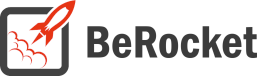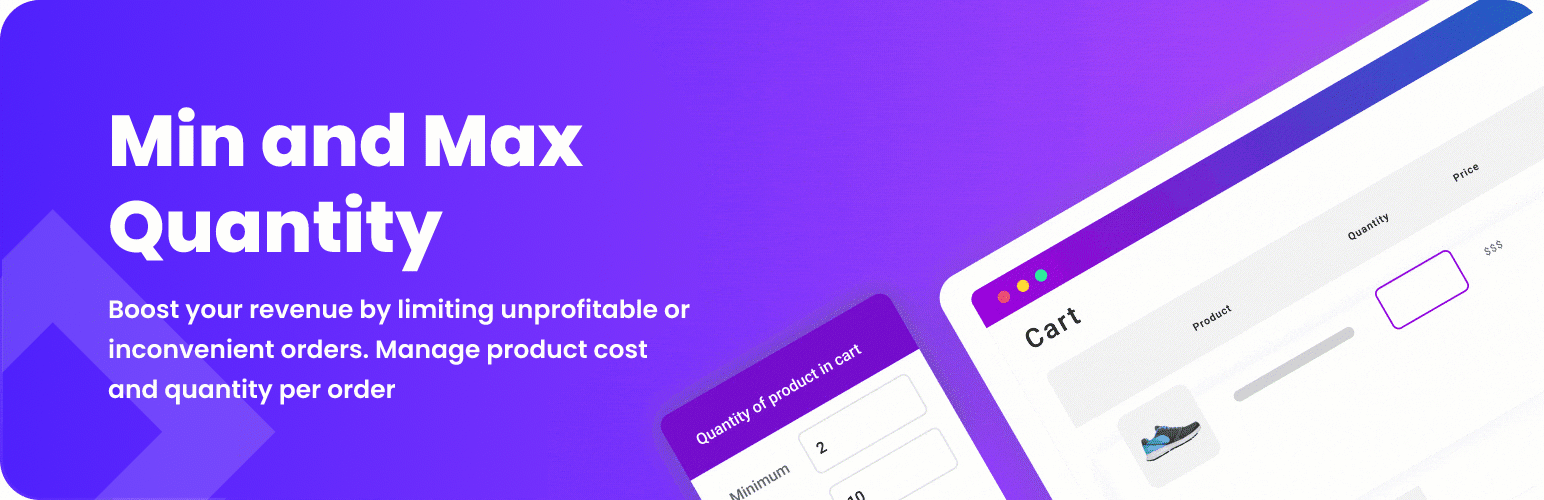For Users
Installation of Paid Version
Plugin installation Method 1:
- Download the plugin using your BeRocket account.
- Disable FREE version of the plugin.
- Open the Admin Bar of your site and go to Plugins→ Add new→ Upload plugin.
- Click on Browser Dialog to open it, select downloaded zip-file, and click on Install.
- Click on Activate.
Plugin installation Method 2:
- Download plugin using your BeRocket account.
- Disable FREE version of that plugin.
- Access your website using FTP.
- Go to WordPress/wp-content/plugins folder.
- Open downloaded zip-file to unzip its content and copy unzipped files to WordPress/wp-content/plugins folder.
- Open the Admin Bar of your site and go to Plugins.
- Find Plugin and click on Activate.
Plugin Key
BeRocket Plugin Key are used for an auto-update of plugins from BeRocket site.
Where do I find the Product Key?
- Open BeRocket site and log in (the Login button is in the header menu).
- Go to My Account (the My Account button is in the header menu).
- Click on the key icon on the right side from the plugin name WooCommerce Advanced Product Labels:
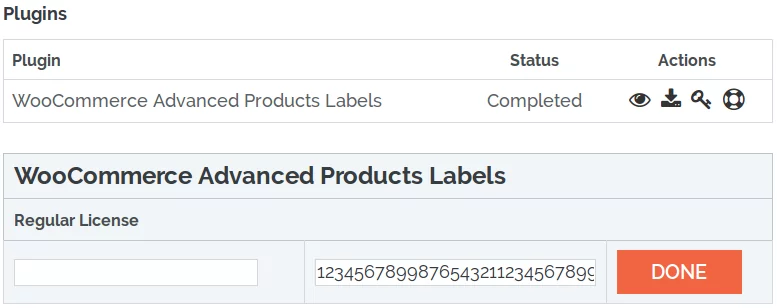
- You can click on Product Key and copy it.
- You can enter any notice for the key in the left-field and click DONE to save.
Plugin Key Activation
To enter the Plugin Key, open the Admin Bar of your site and click on BeRocket→ Account Key.
How do I activate the Plugin Key?
- Copy the Plugin Key from BeRocket site.
- Enter the key into the WooCommerce Advanced Product Labels field.
- Click on Test.
- If you use the right Plugin Key, you will see:
- Click on the Save Changes button.
Settings
To find the WooCommerce Min/Max Quantity settings follow Admin Panel→ WooCommerce→ WooCommerce Min and Max Quantities.
General
Contains general settings for Products Min/Max page and global limitations.
- Hide Checkout button – if min/max requirements are not passed hide checkout button.
- Checkout cart button class:
- Checkout widget cart button class:
- Cart products quantity – limitation by products count in cart:
- Minimum – minimum required products count
- Maximum – maximum products count limit
- Cart products price – limitation by products cost in cart:
- Minimum – minimum required products price
- Maximum – maximum products price limit
- Global multiplicity – products in cart must be multiplied by this value
- Exclude products
- Group name (required) – Add Group – limit products in group. Create group first and after select this group in products
- Display limitations list:
- No display
- Before products
- Before summary
- In summary
- Before “Add to cart” form
- Before “Variations” form
- Before “Add to cart” button
- Before variation
- In variation
- After variation
- After “Add to cart” form
- After “Variations” form
- After “Add to cart” button
- Before metadata
- After metadata
- In productshare
- After summary
- After product
- Prevent add to cart – do not add products to cart for some limitations (if multiple products can pass limitation, then products will be added)
- Limits in Stack relation – enable/disable
- Display on product pages errors only for this product – enable/disable
Text
- Minimum Quantity Message (quantity of products in cart must be %value% or more)
- Maximum Quantity Message (quantity of products in cart must be %value% or less)
- Minimum Price Message (total cost of products in cart must be %value% or more)
- Maximum Price Message (total cost of products in cart must be %value% or less)
- Multiplicity Message (these products: %products% must be multiplied by %value%)
- Minimum Attribute Summary (attribute summary of products in cart must be %value% or more)
- Maximum Attribute Summary (attribute summary of products in cart must be %value% or less)
CSS
Custom CSS – field for custom CSS; contains custom CSS code settings to be displayed on the front end pages. Custom CSS is the CSS as you want it to be.
Limitations
To find Global Limitations go to the plugin settings: Admin Bar→ BeRocket→ Min/Max Quantities.
To set specific limitations go to Admin Bar→ BeRocket→ Min/Max Quantities→ Limitations. Read more about this option.
Products limitation fields exist in general settings of every product and variation.
Min/Max Limitation
Limitations that will be used for products with specific attribute, category, price etc.
You can Add New Min/Max Limits in Admin Panel→ BeRocket→ Min/Max Quantities→ Limits.
Conditions – use multiple conditions with different settings to select products that you need for this limitation.

- Conditions
- Product
- Equal
- Not equal
- On Sale
- Yes
- No
- Bestsellers
- Count of products [number]
- Price
- Equal
- Not equal
- From – To
- Product price
- With tax
- Without tax
- Without discount
- Stock status
- In stock
- Out of stock
- On Backorder
- Total sales
- Equal
- Not equal
- Count of products [number]
- Cart Coupon
- Shipping Zone
- Equal
- Not equal
- Shipping Method
- Equal
- Not equal
- Flat rate
- Free shipping
- Local pickup
- Category
- Equal
- Not equal
- Include subcategories
- Product attribute
- Equal
- Not equal
- Select attribute
- ==Any==
- external
- grouped
- simple
- variable
- Product age
- Equal
- Not equal
- [] day(s)
- Sale price
- Equal
- Not eqaul
- From – To
- Stock quantity
- Equal
- Not equal
- Products in stock [number]
- Backorder allowed:
- Any
- Yes
- No
- User Role
- Equal
- Not equal
- Shop manager
- Customer
- Subscriber
- Contributor
- Author
- Editor
- Administrator
- Group
- Equal
- Not equal
- Product
Limitation will be used for all products that are equal to conditions.
Min/Max SettingsLimits
- Limits
- Products
- Attribute
- Text
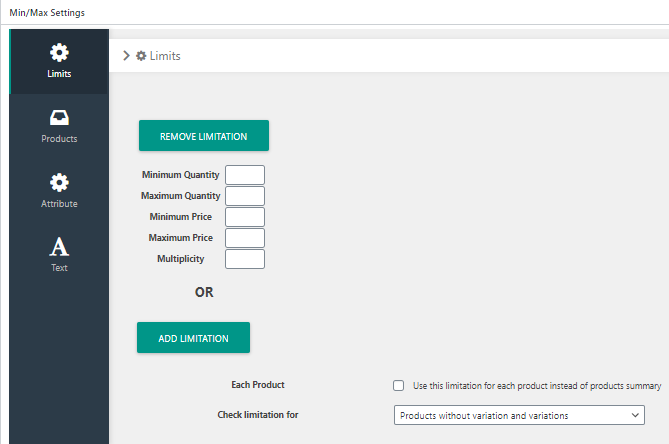
Limits
- Minimum Quantity – minimum required products count
- Maximum Quantity – maximum products count limit
- Minimum Price – minimum required products price
- Maximum Price – maximum products price limit
- Multiplicity – products must be multiplied by this value
OR – ADD LIMITATION
- Each Product – use this limitation for each product instead of products summary
- Check limitation for – how limitation will be used to variable products
- Products without variation and variations – condition and limitation will be used for variation
- Products without variation and products with variations – condition and limitation will be used for product with variation instead of variation
Products
- Blocking Products – none of these products in cart
- Required Products – all of these products in cart
Attribute
- Type
- Disable
- Attribute
- Post Meta
Text
- Use local text – uses messages from this limitation instead of messages from the global plugin settings.
- Minimum Quantity Message – message for this limitation minimum quantity error. These products: %products% quantity must be %value% or more.
- Maximum Quantity Message – message for this limitation maximum quantity error. These products: %products% quantity must be %value% or less.
- Minimum Price Message – Message for this limitation minimum price error. These products: %products% price must be %value% or more.
- Maximum Price Message – message for this limitation maximum price error. These products: %products% price must be %value% or less.
- Multiplicity Message – message for this limitation multiplicity error. These products: %products% must be multiplicity %value%.
- Minimum Quantity Limits – the quantity must be %value% or more.
- Maximum Quantity Limits – the quantity must be %value% or less.
- Minimum Price Limits – the price must be %value% or more.
- Maximum Price Limits – the price must be %value% or less.
- Multiplicity Limits – the multiplicity must be %value%.
- Minimum Attribute/Postmeta Message – attribute summary of products in cart must be %value% or more.
- Maximum Attribute/Postmeta Message – attribute summary of products in cart must be %value% or less.
%products% – will be replaced with a product names, that causes limitation error%
value% – will be replaced with a value that must be used for this limitation
%value_cart% – will be replaced with the value from cart
Add-ons
Input Limits Stack – set correct limitation for the product quantity input field on product page and cart page.
For Developers
Action Hooks
includes/functions.php
br_get_woocommerce_version()
Public function to get WooCommerce version
return string. woocommerce version
woocommerce-minmax-quantity.php
All of these functions are static functions in the BeRocket_MM_Quantity class.
init ()
Function for initializing scripts.
register_mm_quantity_options ()
Function for initializing scripts and settings page in admin bar.
mm_quantity_options ()
Add option page to admin menu.
br_get_template_part( $name = ” )
Get template part (for templates like the slider).
- $name – template name
Default templates are placed in plugins folder woocommerce-minmax-quantity/templates.
To rewrite the template in your theme folder create a folder with the name woocommerce-minmax-quantity and place the new template with identical name in this folder.
Filter Hooks
mm_quantity_get_template_part
Template that is used in the plugin.
Parameters
- template – link to template that will be loaded.
- name – template name.
Usage
<?php
function change_mm_quantity_get_template_part ( $template, $name ) {
//your code here
return $template;
}
add_filter( 'mm_quantity_get_template_part', 'change_mm_quantity_get_template_part', 10, 2 );
?>Files
- woocommerce-minmax-quantity.php – main plugin file
- css – folder with CSS files
- admin.css – styles for the admin bar
- colpick.css – styles for color picker block
- font-awesome.css – standard Font Awesome styles
- shop.css – front end styles
- fonts – Font Awesome fonts
- includes – folder with additional PHP files
- functions.php – public functions
- updater.php – BeRocket Updater for plugins update from BeRocket site
- js – folder with JavaScript files
- admin.js – JavaScript for the admin bar settings
- colpick.js – JavaScript for color picker in the admin bar settings
- templates – templates for settings, list style and buttons
- settings.php – plugin settings page