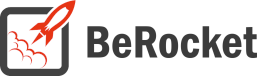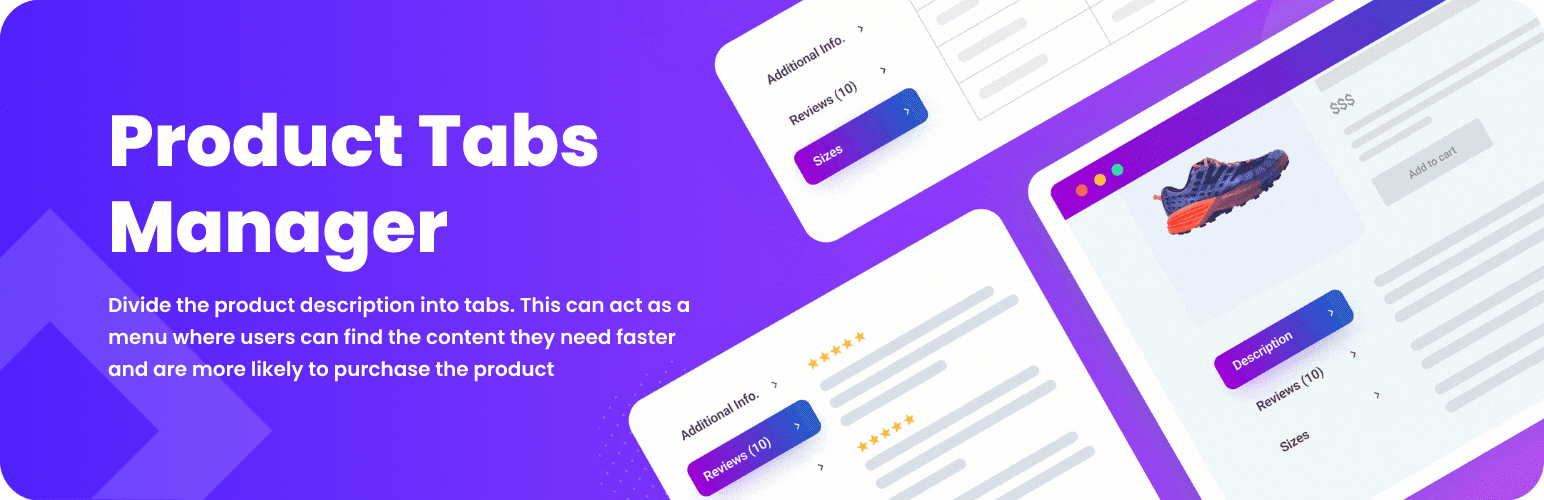For Users
Installation of Paid Version
Plugin installation Method 1:
- Download the plugin using your BeRocket account.
- Disable FREE version of the plugin.
- Open the Admin Bar of your site and go to Plugins→ Add new→ Upload plugin.
- Click on Browser Dialog to open it, select downloaded zip-file, and click on Install.
- Click on Activate.
Plugin installation Method 2:
- Download plugin using your BeRocket account.
- Disable FREE version of that plugin.
- Access your website using FTP.
- Go to WordPress/wp-content/plugins folder.
- Open downloaded zip-file to unzip its content and copy unzipped files to WordPress/wp-content/plugins folder.
- Open the Admin Bar of your site and go to Plugins.
- Find Plugin and click on Activate.
Plugin Key
BeRocket Plugin Key are used for an auto-update of plugins from BeRocket site.
Where do I find the Product Key?
- Open BeRocket site and log in (the Login button is in the header menu).
- Go to My Account (the My Account button is in the header menu).
- Click on the key icon on the right side from the plugin name WooCommerce Advanced Product Labels:
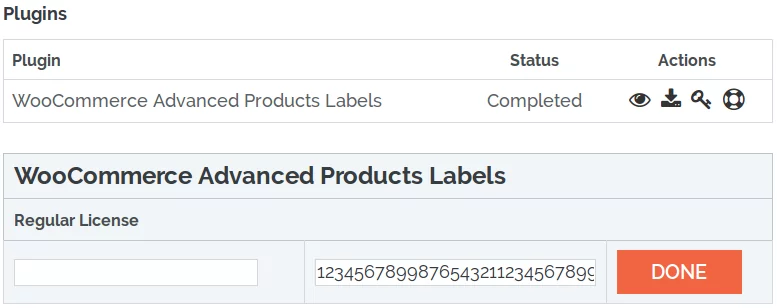
- You can click on Product Key and copy it.
- You can enter any notice for the key in the left-field and click DONE to save.
Plugin Key Activation
To enter the Plugin Key, open the Admin Bar of your site and click on BeRocket→ Account Key.
How do I activate the Plugin Key?
- Copy the Plugin Key from BeRocket site.
- Enter the key into the WooCommerce Advanced Product Labels field.
- Click on Test.
- If you use the right Plugin Key, you will see:
- Click on the Save Changes button.
Tabs Setup
To change the position of tabs in plugin settings follow:Admin Panel→ WooCommerce→ Tab Manager→ Locations.
To add a New Tab follow: Admin Panel→ Tab Manager→ Tabs→ Add Tab.
Edit special product Tabs on product page in theTabs Manager→ Tabs.
Settings
General
Contains general settings for Product Tabs
- Custom Tabs – add custom tabs that you need for your products.
- Tabs Locations – sorted list of tabs, that will be used on product page:
- each Tab can be used only once;
- add tabs with the help of select box and “Add Tab” button under the list of tabs;
- sort tabs with the drag-and-drop feature.
Styles
Contains style settings for Question/Answer type of tabs.
- Question font size – font size for question text in pixels.
- Answer font size – font size for answer text in pixels.
- Border color – border color for every question/answer block.
- Background question color – background color for questions, that are closed.
- Background opened question color – background color for questions, that are opened.
CSS/JavaScript
Contains setting to set custom CSS code that will be added to frontend pages.
- Disable Font Awesome: do not upload the CSS file for Font Awesome to the site. Disable it only if you do not use Font Awesome icons in widgets or you have Font Awesome in your theme.
- Font Awesome Version – version of Font Awesome, which will be used in the settings and the front end pages of the shop. Please select the version that is in your theme.
- Font Family – Google fonts.
- Custom CSS – field for custom CSS; contains custom CSS code settings to be displayed on the front end pages. Custom CSS is the CSS as you want it to be.
- Javascript On Page Load – runs custom Javascript on page load.
Tabs
To add new tab follow: Admin Panel→ Products→ Tabs and click on Add Tab.
Here you can find a field for a New Title and a default editor for posts, where you can use anything, that you can use in posts.
Also under editor you can find some additional settings for tabs:
- Admin name
- Type of additional info – the info that will be displayed instead of a post text:
- No additional info (empty field) – displays post text.
- Question/Answer list – displays text in a FAQ format (Frequently Asked Questions):
- Add – button to add question-answer pair
- Question and Answer – if at least one of the question or the answer fields is empty on save, then question-answer pair will be removed.
- Product List – custom list of products:
- Type of products – Product or Category
- Products – displays products from selected list in the Products to display field.
- Category – displays products from selected category in the Products category field.
- Product count to display – product count, that will be displayed in a new tab [number].
- Type of products – Product or Category
Locations
Open the Admin Bar and follow BeRocket→ Tab Manager→ Locations, then click on Add Location.
Conditions for Locations – allows you to add two conditions to add locations. Click on “+” button, which is below the Conditions, and select the needed condition: + button, which is outside any blocks, adds new blocks that are connected as OR; + button, which is inside each block, adds new condition as AND.
Locations Settings
- Conditions
- Locations
- Conditions
- Product:
- Equal
- Not equal
- On Sale
- Yes
- No
- Bestsellers
- Total sales
- Equal
- Not equal
- Equal or less
- Equal or more
- Count of product
- Category
- Equal
- Not equal
- Include subcategories
- Featured
- Equal
- Not equal
- Stock status
- In stock
- Out of stock
- On Backorder
- Price:
- Equal
- Not equal
- From
- To
- Product price
- With tax
- Without tax
- Product Age:
- Equal
- Not equal
- Equal or less
- Equal or more
- day(s)
- Product Type
- Equal
- Not equal
- Simple product
- Grouped product
- External/Affiliate product
- Variable product
- Product:
- Locations Settings
- Description – title/ Remove.
- Additional Information/ Remove.
- Reviews (%d) – use %d in the Title to substitute the number of reviews for the product/ Remove.
Settings per-theme
Avada
Custom CSS Settings
Open the Admin Bar of your site and follow WooCommerce→ Products Labels→ Custom CSS.
Add this CSS to the field “User custom CSS style”:
div.woocommerce-tabs ul.products li.product a.product-images
{
display: initial !important;
}Louis
Custom CSS Settings
Open the Admin Bar of your site and follow WooCommerce→ Products Labels→ Custom CSS.
Add this CSS to the field “User custom CSS style”:
.br_qa_tabs.ui-accordion .ui-accordion-header.ui-state-active
{
margin-bottom: 0px !important;
}X
Custom CSS Settings
Open the Admin Bar of your site and follow WooCommerce→ Products Labels→ Custom CSS.
Add this CSS to the field “User custom CSS style”:
.br_qa_tabs.ui-accordion .ui-accordion-header
{
font-size: 100%;
}
.woocommerce .x-tab-pane ul.products li.product
{
width: 22%;
}For Developers
Action Hooks
includes/functions.php
br_get_woocommerce_version()
Public function to get WooCommerce version
return string. woocommerce version
br_generate_product_selector($options)
Generate multiple products selector with search field
- $options – array with options. Elements:
- option – array with products id
- block_name – unique name
- name – name, that used as fields name. Must be array, like “br_tabs[additional_product][products][]”
- return – if false, then used echo to display HTML code. If true, then return HTML code as string
return string or void. HTML code
woocommerce-tab-manager.php
All of these functions are in the BeRocket_tab_manager class as static functions.
init ()
Function for initialize scripts.
admin_init ()
Function for initializing scripts and settings page in admin panel.
options ()
Add option page to admin menu.
br_get_template_part( $name = ” )
Get template part (for templates like the slider).
- $name – template name
Default templates are placed in plugins folder woocommerce-product-tab-manager/templates.
To rewrite the template in your theme folder create folder with name woocommerce-tab_manager and places new template with identical name in this folder.
Filter Hooks
tab_manager_get_template_part
Template that uses in plugin.
Parameters
- template – link to the template that will be loaded.
- name – template name.
Usage
<?php
function change_tab_manager_get_template_part ( $template, $name ) {
//your code here
return $template;
}
add_filter( 'tab_manager_get_template_part', 'change_tab_manager_get_template_part', 10, 2 );
?>Files
- woocommerce-tab-manager.php – main plugin file.
- css – folder with CSS files:
- admin.css – styles for admin panel;
- colpick.css – styles for color picker block;
- font-awesome.css – standard Font Awesome styles.
- fonts – Font Awesome fonts.
- includes – folder with additional PHP files:
- functions.php – public functions;
- updater.php – BeRocket Updater for plugins update from BeRocket site.
- js – folder with JavaScript files:
- admin.js – JavaScript for admin panel settings;
- colpick.js – JavaScript for color picker in admin panel settings.
- templates – templates for settings, list style and buttons:
- meta_setting.php – setting template for tab create page;
- settings.php – plugin settings page;
- tabs.php – sort, select and add tab template.