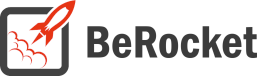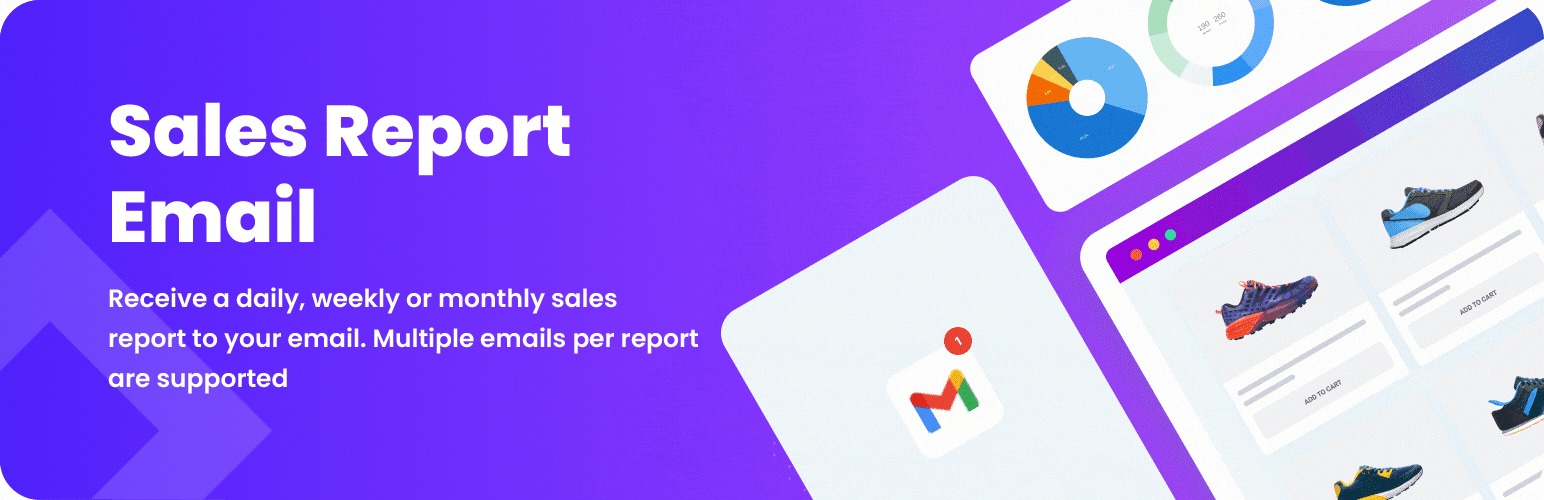For Users
Installation of Free Version
Plugin installation Method 1:
- Download the plugin from berocket.com or wordpress.org.
- Open your website’s admin bar and follow: Plugins→ Add new → Upload plugin.
- Click on Browser Dialog to open it, select the downloaded zip-file and click Install.
- Click on Activate Plugin.
Plugin installation method 2 :
- Download the plugin from berocket.com or wordpress.org.
- Access your website using FTP.
- Navigate to WordPress/wp-content/plugins folder.
- Open the downloaded zip-file and unzip its content and copy the unzipped files to WordPress/wp-content/plugins folder.
- Open your website’s admin bar and open Plugins.
- Browse to select Plugin and click on Activate.
Settings
The default settings for all sales reports.
General
- Subject: sales report subject matter is to be used for all reports by default. If this field is left empty, your reports for WooCommerce ( From: {dtf:Y-m-d} To: {dtt:Y-m-d} ) will be used.
- Emails: if no e-mail address is indicated for reporting options, all messages will be sent to this email . Use comma to separate emails.
Sales Report Generation
How do I add a new Sales Report?
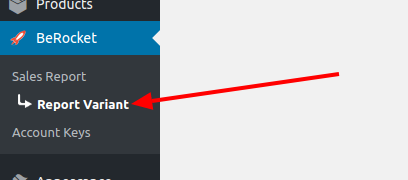
- Open the Admin Bar of your site and follow BeRocket→ Sales Reports→ Report Variant.
- Click on the Add New button.
- Select the desired settings and press the Publish button.
You can find the Report Variant Settings in the following section.
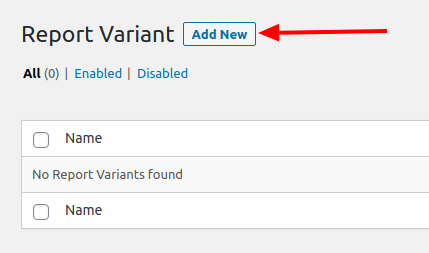
See the Report Variant settings down below.
Reporting option settings
Settings shall be applied only for the options, which they are configured for.
General
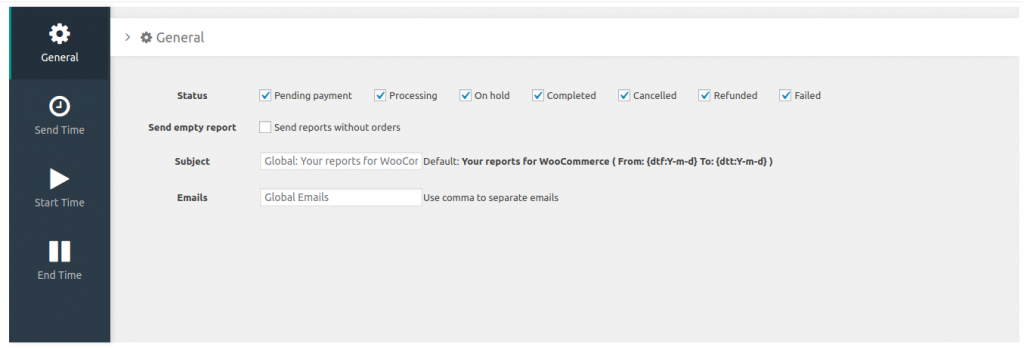
- Status – order status that will be used in the report:
- Pending payment
- Processing
- On hold
- Completed
- Cancelled
- Refunded
- Failed
- Send an empty report – send an empty report without orders if no sales have been affected
- Subject – sales report subject matter to be used in the report. Data from the Subject field will be used by default: your reports for WooCommerce (From: {dtf:Y-m-d} To: {dtt:Y-m-d})
- Emails – messages will be sent to this e-mail; multiple comma-separated e-mails may be indicated in the field. E-mail from the Emails field will be used by default. Use comma to separate emails
Send Time
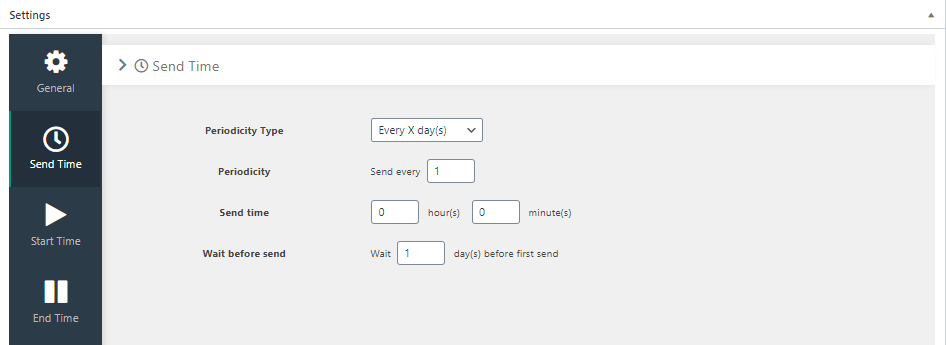
- Periodicity Type – reporting frequency type
- Every X day(s) – every X day (where Х is the value entered in Periodicity field)
- Every X month(s) – every Х month (where Х is the value entered in Periodicity field)
- Periodicity – reporting frequency, i.e. the number of days/months until the next report is sent
- Send time – time, at what you would like the report to be sent
- Wait before sending – delay (in days) before the first sent report
Start Time
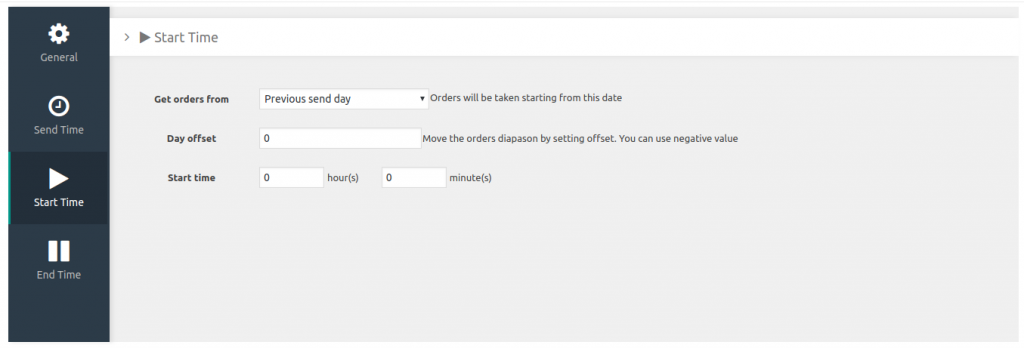
- Get orders from – the first day covered in a report
- Previous send day – previous send day
- Send day – report day
- First day of the month – first day of the current month
- First day of the previous month – the first day of the previous month
- First day of the week – first day of the current week
- First day of the previous week – the first day of the previous week
- First day of the year – first day of the current year
- Day offset – first-day offset. A negative value may be used. Move the orders range by setting offset.
- Start time – time, that will be taken from the orders for reporting purposes: hour(s); minute(s)
End Time
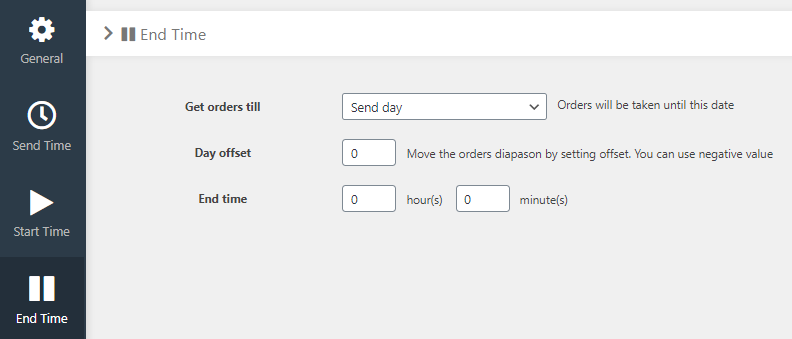
- Get orders till – the last day covered in the report, orders will be taken up to this date
- Previous send day – previous send day
- Send day – report day
- First day of the month – first day of the current month
- First day of the previous month – the first day of the previous month
- First day of the week – first day of the current week
- First day of the previous week – the first day of the previous week
- First day of the year – first day of the current year
- Day offset – first-day offset. A negative value may be used. Move the orders range by setting offset.
- Start time – time, that will be taken from the orders for reporting purposes: hour(s); minute(s)
Sales Report Content

- Content Type – Sales report content
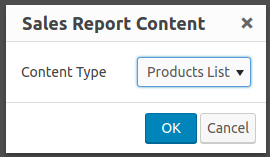
- Products List – list of sold products
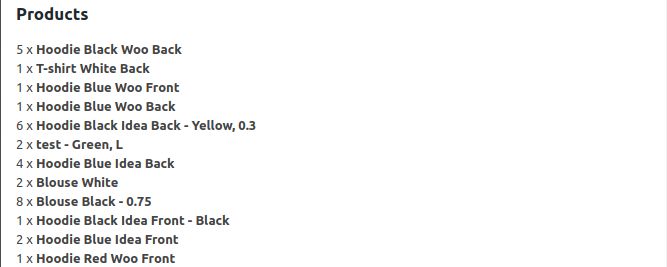
Products List settings- Sort – product list sorting
- Get orders from – day, that will be taken from the products for reporting purposes
- Start day offset – the first day offset (from)
- Start time hour(s) – time, that will be taken from the products for reporting purposes (hour)
- Start time minute(s) – time,
that will be taken from the products for reporting purposes (fminute) - Get orders till – the products
will be taken from for reporting purposes by this time - End day offset – last day offset (to)
- End time hour(s) – time,
that will be taken from the products for reporting purposes (hour) - End time minute(s) – time,
that will be taken from the products for reporting purposes (minute)
- Header – text entered in the Subject field

Header settings- Get orders from – start day for Header
- Start day offset – the first day offset (from)
- Start time hour(s) – start time [hour(s)]
- Start time minute(s) – start time [minute(s)]
- Get orders till – by what day
- End day offset – last day offset (to)
- End time hour(s) – end-time [hour(s)]
- End time minute(s) – end-time [minute(s)]
- Total Sales – the total amount of sales

Total Sales settings- Get orders from – day, which from the sales will be reported
- Start day offset – the first day offset (from)
- Start time hour(s) – start time [hour(s)]
- Start time minute(s) – start time [minute(s)]
- Get orders till – by what day
- End day offset – last day offset (to)
- End time hour(s) – end-time [hour(s)]
- End time minute(s) – end-time [minute(s)]
- Order Count – the total number of products sold

Order Count settings- Get orders from – day, that the orders will be counted from
- Start day offset – the first day offset (from)
- Start time hour(s) – start time [hour(s)]
- Start time minute(s) – start time [minute(s)]
- Get orders till – by what day
- End day offset – last day offset (to)
- End time hour(s) – end-time [hour(s)]
- End time minute(s) – end-time [minute(s)]
- Table By Days – daily sales data table
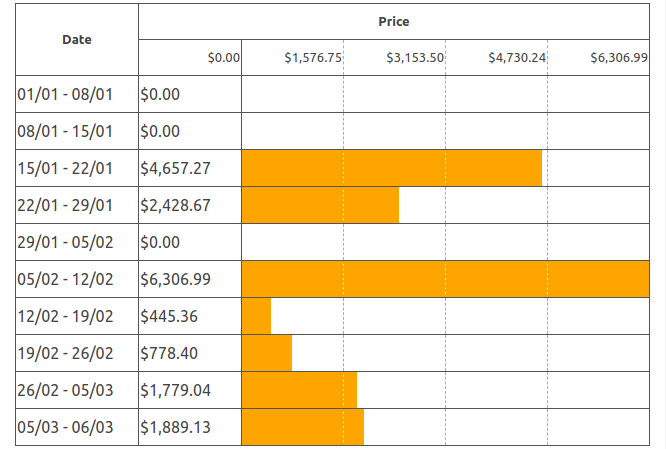
Table by Days settings- Get orders from – day, that the sales will be reported from
- Start day offset – the first day offset (from)
- Start time hour(s) – start time [hour(s)]
- Start time minute(s) – start time [minute(s)]
- Get orders till – by what day
- End day offset – last day offset (to)
- End time hour(s) – end-time [hour(s)]
- End time minute(s) – end-time [minute(s)]
Custom CSS
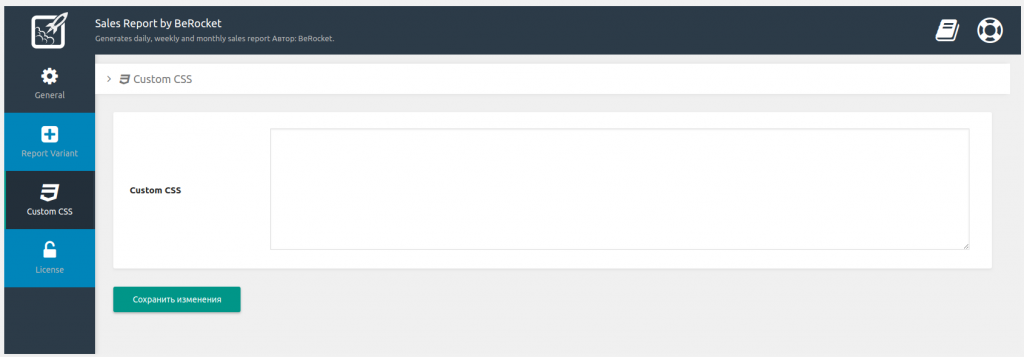
- Custom CSS – field for custom CSS; contains custom CSS code settings to be displayed on the front end pages. Custom CSS is the CSS as you want it to be.